God of War 3 is one of the most iconic action-adventure games ever created, captivating gamers with its intense combat, gripping story, and stunning visuals. But the question remains: Can your PC handle the power of God of War 3? Whether you're planning to relive Kratos' epic battles on your desktop or curious about whether your system can meet the God of War 3 PC requirements, this article will provide all the essential information to ensure a smooth and enjoyable experience.
In this comprehensive guide, we’ll cover the minimum and recommended system requirements needed to play God of War 3 on PC, ideal emulator settings, and some useful tips to enhance performance. Let’s dive into the details to ensure your PC can keep up with Kratos' fury.
Note: Discover our latest blogs on Retro Gaming Accessories and Retro Games!
Minimum God of War 3 PC Requirements
If you want to enjoy God of War 3 on PC, you need to ensure your rig meets at least the minimum PC requirements. However, even with the minimum specs, don’t expect a flawless experience. You may encounter some frame drops, occasional lag, and visual glitches. Still, the game will be playable.
For the minimum God of War 3 PC requirements, you'll need at least an Intel Core i5-8400 or AMD Ryzen 5 1600 processor, paired with 8 GB of RAM. A solid GPU, such as the NVIDIA GTX 1060 or AMD RX 580, is necessary for decent graphical performance. Most importantly, ensure you have around 40 GB of storage space, preferably on an SSD to enhance load times and performance.
While these settings will allow you to play God of War 3, the gameplay may be a bit choppy. You might need to lower the graphics settings, play at reduced resolutions, and expect some performance hiccups. But if your goal is just to experience the game, this configuration will get the job done.
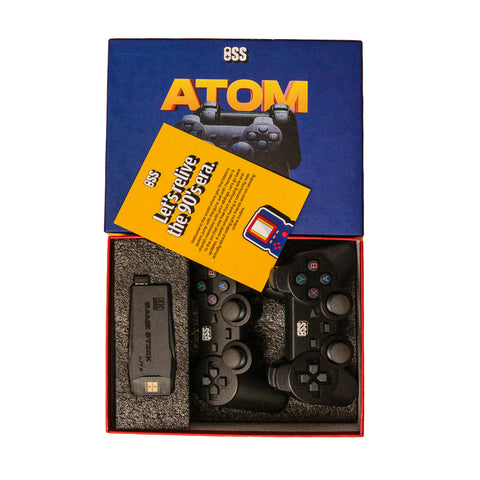
Recommended God of War 3 PC Requirements
For those looking for the ultimate God of War 3 experience on PC, it’s crucial to meet or exceed the recommended system requirements. This will enable you to enjoy Kratos’ journey in all its glory—high-resolution textures, fluid frame rates, and a more immersive gaming experience.
If your PC is powered by an Intel i7-9700K or AMD Ryzen 7 3700X, you’re on the right track. These processors will handle the game without breaking a sweat. Coupled with 16 GB of RAM and a powerful GPU like the NVIDIA RTX 2060 or AMD RX 5700, you’ll be able to play the game at high settings, pushing for 60 FPS or higher. An SSD is highly recommended to reduce loading times and ensure seamless transitions between levels.
These God of War 3 PC requirements ensure you can enjoy smooth gameplay without compromising on visual quality. Expect breathtaking visuals, fluid combat sequences, and a gaming experience that mirrors what players on PlayStation 3 experienced, only now with the power of modern PCs.
Best Emulator Settings for God of War 3 on RPCS3
While God of War 3 was originally developed for PlayStation 3, it’s now possible to play it on PC thanks to the RPCS3 emulator. However, simply installing the emulator and the game isn’t enough. You need to tweak the RPCS3 settings to ensure optimal performance. After all, God of War 3 is a demanding game, and without proper settings, even a good PC may struggle.
First, let’s talk about resolution. If your PC meets the minimum requirements, stick to 720p to avoid performance issues. Higher-end systems, on the other hand, can push the resolution to 1080p or even 4K for a visually stunning experience.
Using the Vulkan renderer is highly recommended for better performance. Vulkan tends to be more stable and faster compared to OpenGL, especially for games like God of War 3. Additionally, set the frame limit to 60 FPS, as God of War 3 was designed to run at this frame rate on the PS3. Going higher than this may cause issues with synchronization.
To avoid stuttering, ensure you enable Thread Scheduler if you’re running on an Intel or Ryzen CPU. This simple tweak helps balance out the load on your CPU, making the game smoother and more responsive. Tuning your SPU Block Size to Safe (or Mega for high-end CPUs) can also help boost performance, especially during heavy combat sequences.
With these settings and the right God of War 3 PC requirements, you’ll be able to play the game with minimal issues, even on an emulator.
Playing God of War 3 on Low-End PCs
One of the most common questions is: Can I play God of War 3 on a low-end PC? The answer is yes—but with some trade-offs. Although meeting the minimum God of War 3 PC requirements is necessary, there are still ways to squeeze out extra performance from a weaker rig.
If you're playing on a low-end system, your first step should be to lower the resolution. Dropping down to 720p or even lower can help boost performance. Turning off visual effects like shadows, anti-aliasing, and depth of field can also reduce the load on your GPU and CPU, making the game more playable.
Additionally, make sure your PC is optimized for gaming. Close any unnecessary background applications and allocate more CPU power to the game to prevent stutters. While these adjustments won't give you a flawless experience, they can make the game more bearable for those using older hardware.

Why System Requirements Matter for God of War 3 on PC
The importance of meeting the God of War 3 PC requirements cannot be overstated. Trying to run a demanding game like God of War 3 on underpowered hardware will result in frequent crashes, unbearable lag, and visual glitches that could ruin the gaming experience.
By ensuring your PC meets or exceeds the recommended God of War 3 PC requirements, you’ll experience the game as it was meant to be played—smooth, visually impressive, and with minimal interruptions. Investing in hardware upgrades or fine-tuning your current setup can make a massive difference.
Gameplay and Performance Tips for God of War 3 on PC
Once your PC meets the God of War 3 PC requirements, there are still ways to improve your gameplay experience. Here are some tips to maximize performance:
- Update your GPU drivers: Always ensure your graphics card is running the latest drivers for optimal performance.
- Close unnecessary programs: Running too many applications in the background can hog system resources, affecting gameplay.
- Overclock your GPU and CPU: If you have the technical know-how, overclocking can push your system beyond its limits for smoother performance.
- Install performance-enhancing software: Tools like Razer Cortex can help allocate more system resources to the game.
By following these tips, even PCs that meet only the minimum God of War 3 PC requirements can experience a noticeable performance boost.
Note: Explore our latest blogs for in-depth insights and stories on these timeless classic games: Tanks Game | Adventure Island Game | Snow Bros Game | Chip 'n Dale Game | Excitebike Game | Battle City Game | Circus Charlie Game | Road Rash Game Download for PC | Super Mario Bros Game Download for PC | WWE 2K Game Download for Android | Old PC Games 2000 to 2010 | 90s Video Games India | Tekken 5 Download for PC | God of War PPSSPP | Road Rash Game Download for Android | Tekken 6 Free Download for PC | Best GBA ROM Hacks
Frequently Asked Questions
Q1. What are the minimum requirements to run God of War 3 on a PC?
Ans: The minimum God of War 3 PC requirements include an Intel i5-8400, 8 GB RAM, and an NVIDIA GTX 1060 or AMD RX 580 GPU.
Q2. Can I play God of War 3 on a low-end PC?
Ans: Yes, but you’ll need to lower the resolution and graphics settings, and may still experience lag.
Q3. What is the best emulator to play God of War 3 on PC?
Ans: The RPCS3 emulator is the best option for playing God of War 3 on PC.
Q4. Do I need an SSD to play God of War 3 on PC?
Ans: An SSD is not mandatory but highly recommended for faster loading times and smoother gameplay.
Q5. Will God of War 3 run on Windows 11?
Ans: Yes, God of War 3 PC requirements support both Windows 10 and Windows 11.
Q6. Is Vulkan the best renderer for God of War 3?
Ans: Yes, Vulkan provides better performance than OpenGL in RPCS3, especially for demanding games like God of War 3.
Q7. Can I play God of War 3 at 4K on PC?
Ans: Yes, if your PC meets or exceeds the recommended God of War 3 PC requirements, you can enjoy the game at 4K resolution.
Q8. How do I improve performance if my PC meets the minimum requirements?
Ans: Lower the resolution, turn off visual effects, and close background applications to free up resources.