God of War 2 is an iconic action-adventure game that has captivated players with its intense gameplay and rich narrative. Originally developed by SIE Santa Monica Studio and released by Sony Computer Entertainment, this game continues the epic tale of Kratos, a Spartan warrior seeking vengeance against the gods of Olympus. For fans eager to relive this adventure on their computers, this guide provides a detailed and user-friendly approach to the God of War 2 PC download process. Whether you're a seasoned player revisiting this classic or a newcomer eager to experience its epic story, this post will walk you through everything you need to know, from system requirements to installation and gameplay tips. Let’s get started on this legendary journey!
Game Overview
What is God of War 2?
God of War 2 is a sequel to the groundbreaking original, known for its intense action and deep storytelling. The game is set in the mythological world of ancient Greece, where players control Kratos, a powerful warrior betrayed by the gods. As Kratos, you will navigate through a series of challenges, battle mythical creatures, and solve complex puzzles. The game's narrative is driven by themes of revenge and redemption, as Kratos seeks to change his fate and overthrow the gods who have wronged him. With a mix of hack-and-slash combat, platforming, and puzzle-solving, God of War 2 offers a rich and immersive experience.
Note: Discover our latest blogs on Retro Gaming Accessories and Retro Games!
Key Features of God of War 2
- Epic Storytelling: Follow Kratos' journey through a compelling narrative filled with twists and epic moments. The game's story is deeply rooted in Greek mythology, offering players a chance to interact with gods, heroes, and legendary creatures.
- Dynamic Combat System: The combat system in God of War 2 is fluid and dynamic, allowing players to use a variety of weapons and magic attacks. Combos and quick-time events add depth to the combat, making each encounter exciting and strategic.
- Stunning Visuals and Design: The game features beautifully rendered environments that bring the mythological world to life. From lush landscapes to dark, foreboding dungeons, the visual design enhances the immersive experience.
- Challenging Puzzles and Exploration: Beyond combat, the game includes a variety of puzzles that range from simple to complex. Players will need to explore the environment, find hidden paths, and use their wits to progress.
- Epic Boss Battles: God of War 2 is known for its large-scale boss fights, where players face off against formidable enemies. These battles require skill, strategy, and quick reflexes to overcome.
System Requirements
To enjoy God of War 2 on your PC, it is essential to ensure your system meets the necessary specifications. This section outlines both the minimum and recommended system requirements to help you prepare for the game.
Minimum System Requirements
To run God of War 2 smoothly, your PC should have the following minimum specifications:
- Operating System: Windows XP, Windows 7, or Windows 8. These older versions of Windows are compatible with the game, ensuring that even older machines can run it.
- Processor: A minimum of an Intel Pentium 4 with a clock speed of 2.4GHz. This basic processor ensures the game can operate, although more powerful CPUs will offer better performance.
- RAM: At least 512 MB of memory is required to handle the game’s processes. This minimal RAM requirement ensures that the game can run without significant lag.
- Graphics Card: A DirectX 9.0c compatible graphics card with at least 128 MB of video memory. This specification ensures that the game’s graphics can be rendered properly.
- Hard Drive Space: You will need at least 1 GB of free space on your hard drive to install the game.
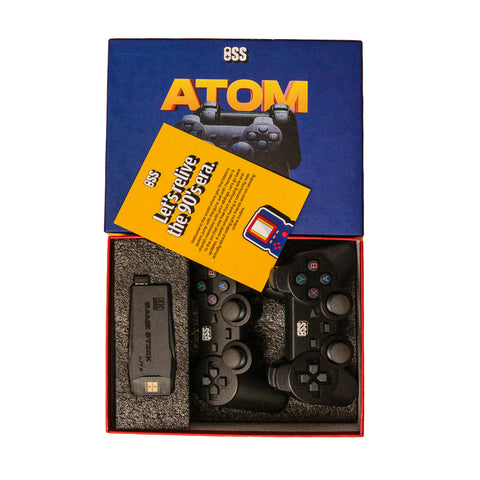
Note: Buy our Atom Retro Gaming console!
Recommended System Requirements
For the best possible experience, the following specifications are recommended:
- Operating System: Windows 7, Windows 8, or Windows 10. These newer operating systems provide better stability and performance.
- Processor: An Intel Core 2 Duo or better. More modern processors will enhance the game's performance and reduce loading times.
- RAM: At least 2 GB of memory. Additional RAM will help in smoother gameplay and faster data processing.
- Graphics Card: A DirectX 9.0c compatible graphics card with at least 256 MB of video memory. A better graphics card ensures higher-quality visuals and a more immersive experience.
- Hard Drive Space: 2 GB of free space. Extra space is recommended for smooth installation and to accommodate any additional game updates.
How to Download God of War 2 for PC
Downloading God of War 2 for your PC involves several steps to ensure a safe and successful installation. Below, we provide a comprehensive guide to help you through the process.
Preparation
Before you begin the God of War 2 PC download, make sure your computer meets the system requirements mentioned above. Additionally, clear any unnecessary files to ensure sufficient space on your hard drive. It’s also advisable to have a stable internet connection to avoid interruptions during the download.
Download Instructions
- Find a Reliable Source: Start by searching for a reliable website that offers the game for download. Always use trusted sources to avoid downloading malicious software.
- Download the Game Files: Once you find a reputable source, download the game files. These files are often compressed, so make sure to download the complete set.

Note: Buy our Atom Plus Retro Gaming Console!
Installation Guide
Extracting the Game Files
Once the download is complete, you’ll need to extract the game files from the compressed format. Tools like WinRAR or 7-Zip are commonly used for this purpose. Right-click on the downloaded file and select "Extract Here" or "Extract to [Folder Name]".
Installation Process
- Run the Setup File: Navigate to the folder where you extracted the game files. Locate the setup file, usually named "Setup.exe" or similar, and double-click it to begin the installation.
- Follow the Installation Prompts: The installation wizard will guide you through the process. Follow the on-screen instructions, selecting your preferred installation settings.
- Complete the Installation: Once the installation is complete, you will see a confirmation message. You may also be prompted to restart your computer.
Post-Installation Steps
After installation, locate the game icon on your desktop or in the start menu. Double-click the icon to launch the game. It’s a good idea to configure the game settings, such as graphics and controls, according to your preferences. Make sure to check for any available updates or patches that can improve the game’s performance.
Gameplay and Tips
Basic Gameplay Mechanics
In God of War 2, you control Kratos from a third-person perspective. The game is known for its fluid combat system, which involves a combination of light and heavy attacks, along with magical abilities. Players can chain together attacks to create combos, which are essential for dealing with tougher enemies. The game also includes platforming elements, where players must navigate through various terrains, climb walls, and jump across gaps.
Tips for New Players
- Learn Combos: Practice various attack combinations to become more effective in combat. Mastering these combos is crucial for defeating enemies quickly.
- Explore Thoroughly: The game world is filled with hidden items and upgrades. Take the time to explore every area to find health and magic upgrades, as well as other useful items.
- Use Magic Wisely: Kratos has access to powerful magical attacks. Use these sparingly, as they consume magic energy, which can be scarce in certain parts of the game.
- Pay Attention to Puzzles: Some sections of the game require solving puzzles to progress. These puzzles can range from simple to complex, so pay attention to your surroundings for clues.
Common Issues and Troubleshooting
Despite its age, God of War 2 may still present some technical issues on modern PCs. Here are common problems and their solutions:
Installation Errors
Problem: The game fails to install or setup crashes.
Solution: If you encounter installation errors, first ensure that your antivirus software is not interfering. Temporarily disable it and attempt the installation again. Additionally, ensure you have administrative rights on your PC.
Performance Issues
Problem: The game runs slowly or lags.
Solution: Lower the game’s graphics settings, such as resolution and texture quality, to improve performance. Make sure your graphics drivers are up-to-date, and close any background applications that may be consuming system resources.
Conclusion
God of War 2 is a timeless classic that continues to provide thrilling gameplay and a rich narrative experience. This guide has covered all aspects of the God of War 2 PC download, from system requirements to installation and gameplay tips. Whether you're revisiting this epic journey or experiencing it for the first time, Kratos' saga offers a unique and engaging adventure.
Note: Explore our latest blogs for in-depth insights and stories on these timeless classic games: Pac-Man Game, Contra Game, Prince of Persia Game, Tetris Game, Doom Game, Sonic the Hedgehog Game.
Frequently Asked Questions
Q1. Can I run God of War 2 on Windows 10?
Ans: Yes, God of War 2 can run on Windows 10, provided your system meets the necessary requirements.
Q2. Is God of War 2 available for free?
Ans: While the game may be available for free on some platforms, it is recommended to use legal and trusted sources for the download.
Q3. How do I fix missing DLL errors?
Ans: Missing DLL errors can often be resolved by reinstalling the game or downloading the missing files from a reputable source.
Q4. Can I use a controller to play God of War 2 on PC?
Ans: Yes, you can use a compatible controller for a more comfortable and immersive gaming experience.
Q5. What should I do if the game crashes?
Ans: If the game crashes, update your graphics drivers and ensure your system meets the recommended specifications. Also, check for any available patches or updates for the game.